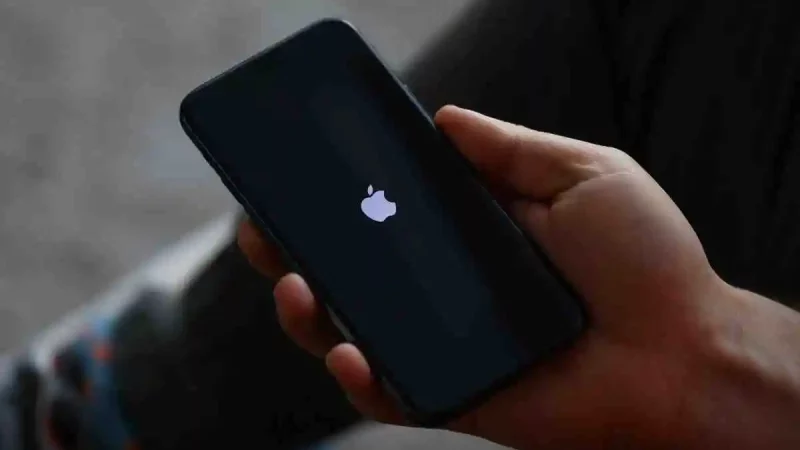How to Create Slideshow in Simple Steps on iPhone?

Creating a slideshow on iPhone is an intuitive process that brings your photos to life as a visual sequence accompanied by music and effects. Whether you’re creating a special event, sharing your vacation memories, or working on a professional project, the iPhone Photos app has all the features you need to create an impressive slideshow.
The Importance of Creating a Slideshow on iPhone
Slideshows are a powerful way to present a series of photos engagingly and cohesively. They can transform a simple collection of images into a captivating visual story. Whether you want to share unforgettable moments with loved ones or impress at a business presentation, a well-crafted slideshow can make all the difference.
Steps to Create a Slideshow on Your iPhone
Open the Photos app
The first step is to open the Photos app on your iPhone. This app, which comes pre-installed on all iPhones, is the central hub for managing your photos and videos.
1. Open the Photos app: Tap the Photos icon on your iPhone’s Home screen.
Select photos for your slideshow
Once in the Photos app, you need to select the images you want to include in your slideshow.
2. Access your photo library: You can select photos from any album or directly from the main library.
3. Select photos: Tap “Select” in the upper right corner of the screen, then tap each photo you want to include. You’ll see a checkmark appear on the selected photos.
Create your slideshow
After you’ve selected your photos, it’s time to create the actual slideshow.
4. Access the slideshow option:
- Once you’ve selected your photos, tap the share icon (represented by a square with an arrow pointing up) in the lower-left corner of the screen.
- Scroll through the options and choose “Slideshow”.
Customize the slideshow
One of the benefits of creating a slideshow right on your iPhone is the ability to customize it to your tastes and needs.
5. Choose a theme: Once you’re in the slideshow interface, you can choose a theme from the available themes. Themes change the overall look of your slideshow by applying different transition and presentation styles.
6. Select Music: The app allows you to add a soundtrack to your slideshow. You can choose from the built-in music tracks or select a song from your music library.
7. Adjust the length of time photos are displayed: If you want to control how long each photo is displayed, you can do so by adjusting the slideshow speed.
View, save or share your slideshow.
Once you’ve customized your slideshow to your liking, all that’s left to do is view, save, or share it.
8. Start the slideshow: Tap “Start Slideshow” to watch it. You can pause it at any time by tapping the screen.
9. Save or share: If you want to keep a copy of your slideshow or share it with others, tap the share icon again. You can then choose to email the slideshow, share it on social media, or save it to your iPhone.
Why choose a slideshow on an iPhone?
Creating a slideshow on an iPhone is not only convenient, but it also allows you to create high-quality multimedia creations right from your mobile device. Whether you’re on the go or sitting comfortably at home, you can turn your memories into visual stories without the need for a computer. This makes the process accessible to everyone, even those who aren’t tech-savvy.