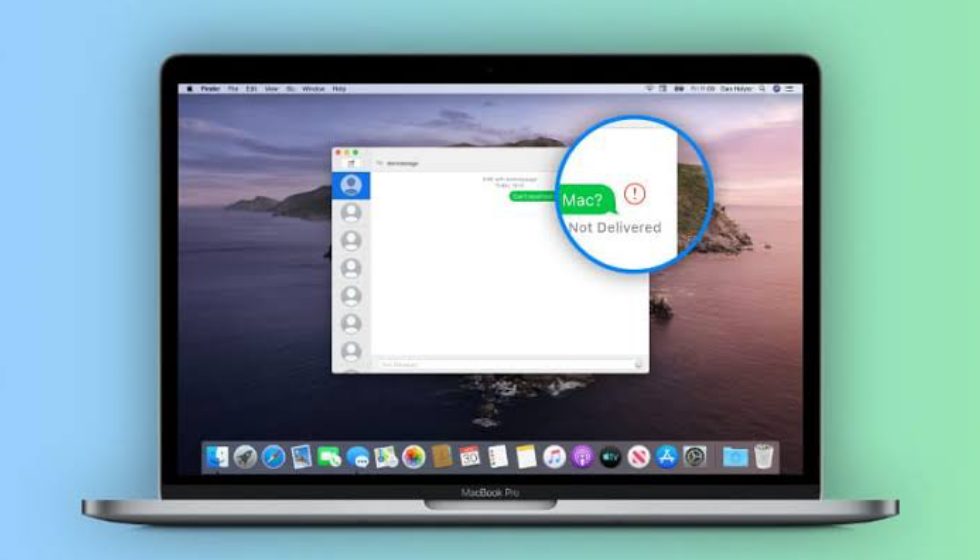Instant messaging is the leader in all kinds of social interactions. And for most people, this is for good enough reason or reasons. It helps the socially inert stay behind screens; it’s fast and way more fun with the use of emojis, stickers, and special effects if we talk about iMessage of Apple products. The best instant message app used between Apple to Apple devices is the iMessage that comes with conveniences and add-ons for fun conversations. However, since this is the leading messaging app for iPads or iPhones, it can encounter defects from time to time for many users to not avail excellent messaging capabilities. So it’s best in every Apple users’ interest to learn how to fix iMessage not working to keep the app running and perform the following special effects that can smarten the experience:
Hand Writing Effect
Handwritten messages used to be a thing in the past where everyone could personalize messages or draw items for the recipient to feel touched. The apple devices still haven’t let go of the practice and allow you to create your messages in your writing.
You can create these special effects by channeling the handwriting icon on an Apple device message app. Make sure you’re in a comfortable position to do this so that the messages come out as neat as possible. Choose the option right to the Return button on the keypad to start drawing. The keypad area can be additionally widened to write better. Once you’re done, tap the send button, and your recipient is fascinated!
The Bubble Effect
To start sending messages in the comprehensive bubbles, make sure you’re on the bubble tab where you can access four kinds of bubbles. These send your messages in different ways to help you spice up your conversation. You can use ramifications like the Slam that shakes messages, Invisible Ink, to initially hide messages to surprise the recipient. There are also Loud and Gentle that increase and decrease the font size of the messages. You can access these changes under the bubble tab. Please tap on the circular icon that is with available effects to view and use them by tapping on the send button.
Use Keywords to Uncover More Effects
Special effects in the iMessage app can cover the whole screen that delivers the message and a fun experience for people on both sides. These effects can be channelled by going over the options present by tapping the blue button at the side of a typed in the message. You can either access the effects from there manually or write matching keywords that make the effects appear on the screen.
You can write keywords to anything that you want a graphic floating image to appear for. This can be anything from a Happy Birthday that makes balloons appear on the screen. Or a Congrats typed in can send out confetti to amaze the recipient. All you have to do is write the corresponding words to the amination you want to appear on the screen and done!
Decorate Photos and Videos
Aside from messages and handwritten phrases, some people like to see more multimedia options to take their conversation to the next level and bring in the fun. These images or videos can be better in explaining a feeling and making some written words get through clearly. You can decorate and personalize your pictures with the vast options available on the Apple messaging app. You can access various options, including emoji and Memoji stickers, add texts and shapes, and use filters and animojis provided in the iMessage app. You will first have to take a picture or upload one and then use these effects on them to create funny or inspirational images from normal ones. The same can be done with videos.
Fill the Space with Personalization
Another fun thing to do with your messages when talking to your friend is to create special effects instead of using tailor-made ones. You can do this to an emoji or other animations by combining them with social effects to create personalized simulations. Similarly, to take the handwriting effects up a notch, you can add some special effects by holding the send button and make your pick. Your message will appear all over the screen for the other person to pay attention.
Animated Disappearing Graphic
The Apple iMessage comes with options that copy some tremendous social media applications for the comfort of the users. A similar feature sitting on the iMessage app resembles that of Snapchat’s with making a graphic image appear for two minutes after disappearing completely. This can be accessed from the button with a heart and two fingers with the music icon. You can use the already provided graphics of the app or handwrite messages and make them disappear.