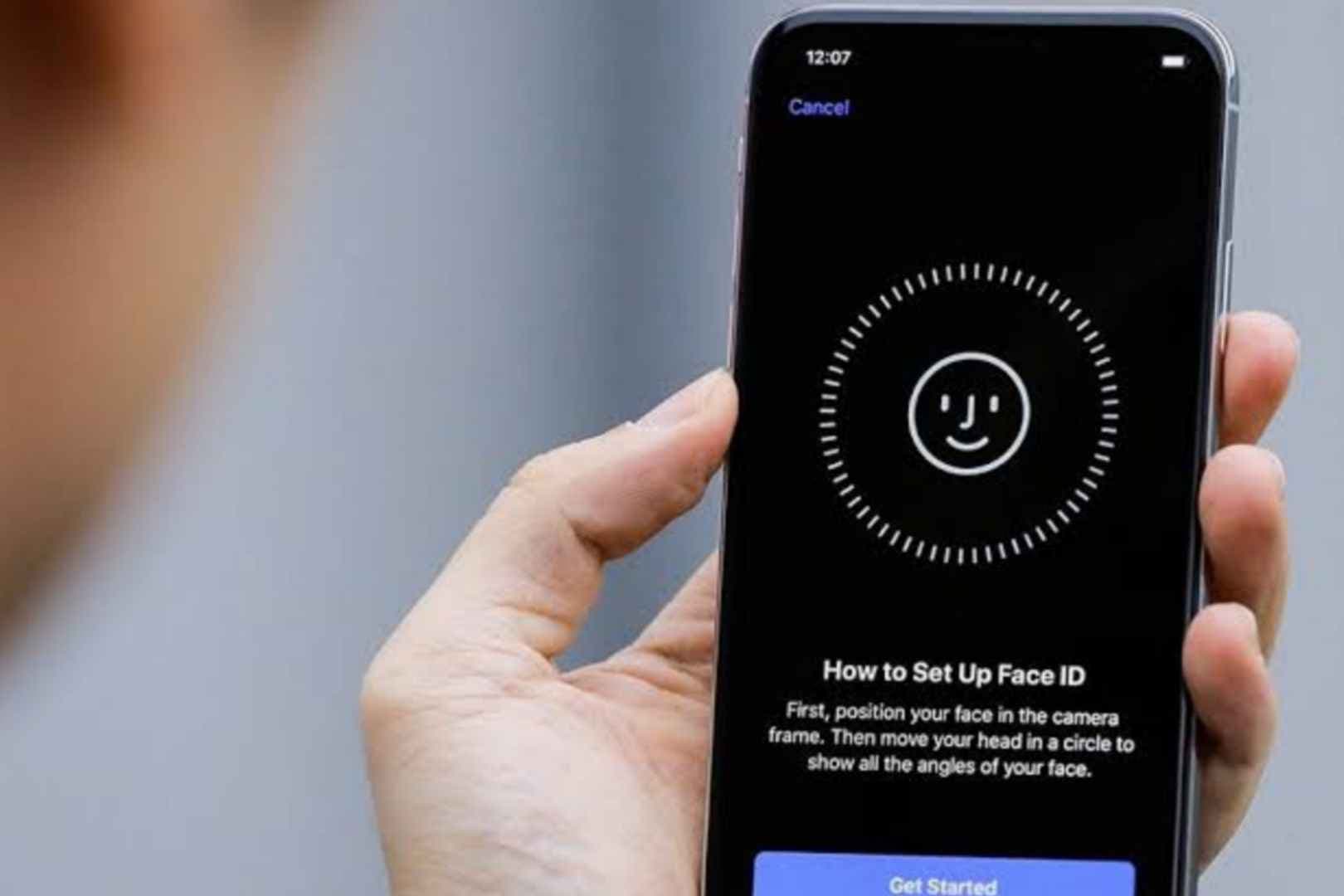If you are one of those that do not use a screen lock, maybe it is an opportunity for you to put one. Better yet, if the screen lock is a mere passcode, which is not very secure relatively, you might need a step-up.
We are discussing iPhone today and how you can harden the security on it. If you have an iPhone X or later, Face ID is much more secure than the passcode.
Apple has ditched the Touch ID on iPhone X or next for the Face ID on iPhone, which uses the front camera to scan the face to unlock the mobile.
The True Depth camera promotes the Face ID on the iPhone that generates a map of your face and understands the changes that may occur over time. It is capable of identifying different beard patterns, clean-shaven look, and more.
Face ID is not only authentic, but it also is quite fast. You usually set up Face ID when you are setting up the iPhone, but, in case, you skipped it, this is how you can allow on your iPhone X, iPhone XR, iPhone XS, iPhone XS Max, iPhone 11, iPhone 11 Pro, and iPhone 11 Pro Max.
For registering your face, unlock your iPhone and immediately jump into the ‘Settings.’ Now, search for ‘Face ID’ in the search box, and you will be displayed the results.
Tap on ‘Face ID & Passcode’ from the search results. Then, you are needed to tap on Set up Face ID, followed by a tap on ‘Get Started.’ This step requires authorization via the passcode that is already put.
If you have no passcode either, you are mandatorily needed to create one, which will act as a fallback authentication method in case Face ID fails, the phone is restarted, or the phone has not been locked in the past 48 hours.
Getting past everything, the iPhone will turn on the front camera and show a circle on the screen. This is how you will register your face — keep your face at least 10 inches away from the screen for precise mapping.
Keep your face in the middle and turn it in a circular motion unless the white line outside the circle turns green. This method will be repeated in the same manner. Also, keep in mind that if you wear glasses frequently, wear them while scanning your face. While Face ID on iPhone is intelligent enough to recognize your face with or without glasses, it is well-advised.
Now, you have successfully set up Face ID on your iPhone. You can secure your iPhone and hold it in front of your face. The iPhone will be unlocked as soon as the screen is lit.
To enter the home screen, you require to swipe up from the bottom. Face ID is also supported by a lot of apps for security. These apps include banking apps. It is also an authentication mode for Apple Pay, but it is not recommended in India yet.